The challenge of unwanted companies
If you've been job hunting for a while, you know the drill. The same staffing agencies pop up everywhere, reposting roles you've already seen. Some companies never seem to respond to applications. Others just don't fit what you're looking for, but they keep cluttering your search results.
Filtering these out makes your job search so much easier. You can focus on real opportunities instead of wading through the same noise every time you search.
Platform-specific filtering options
Job boards take wildly different approaches to company filtering. Some give you tools to exclude companies, while others leave you to scroll past the same unwanted listings over and over. Understanding what each platform offers helps you figure out the best way to clean up your search results.
LinkedIn actually gives you a way to do this through Boolean search operators. You can exclude companies using the NOT operator right in your search.
software engineer NOT company:Acme NOT company:"Tech Recruiters Inc"
This works pretty well if you mainly search on LinkedIn. The catch is you need to type out your exclusion list every single time you search, and as your list grows, that gets tedious. Here's what a search looks like when you're excluding just 25 companies:
And that's just 25 companies. Imagine maintaining this for 50 or 100 companies you want to avoid.
Other Job Platforms
Here's where it gets frustrating. Indeed, Glassdoor, Monster, ZipRecruiter, and Seek don't have company exclusion features at all. LinkedIn's Boolean trick won't work there, so you're back to seeing all the same companies you wanted to avoid.
If you search across multiple platforms (and most people do), you end up with a patchwork of solutions. LinkedIn has one method, and everywhere else you just have to deal with it.
Using HideJobs across platforms
HideJobs takes a different approach. It works consistently across LinkedIn, Indeed, Glassdoor, Monster, ZipRecruiter, and Seek. You maintain one exclusion list, and it applies everywhere you search.
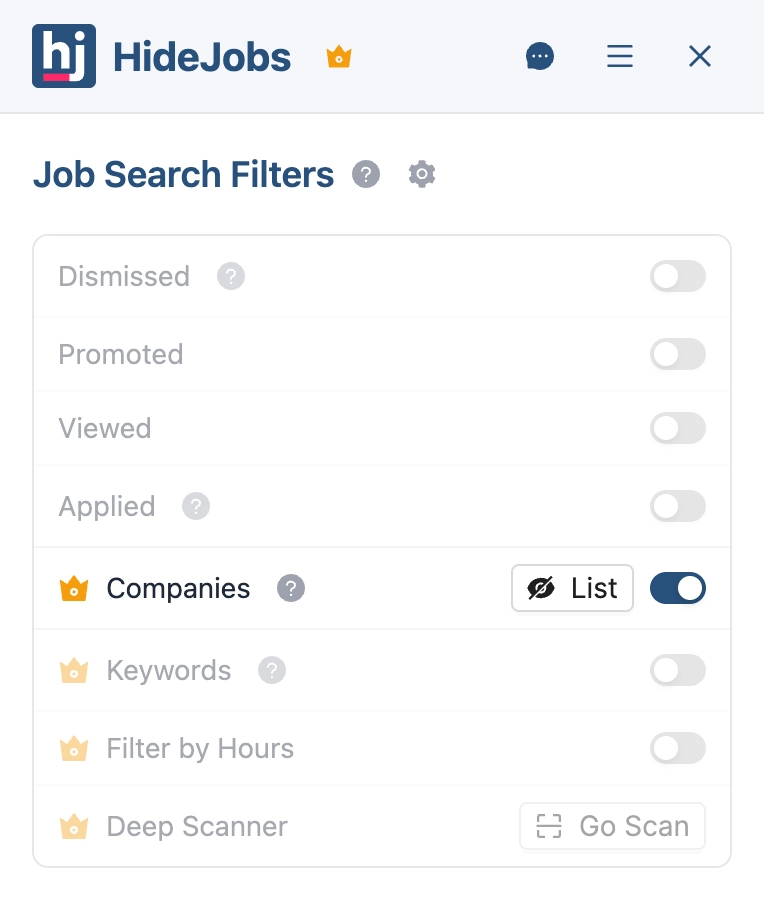
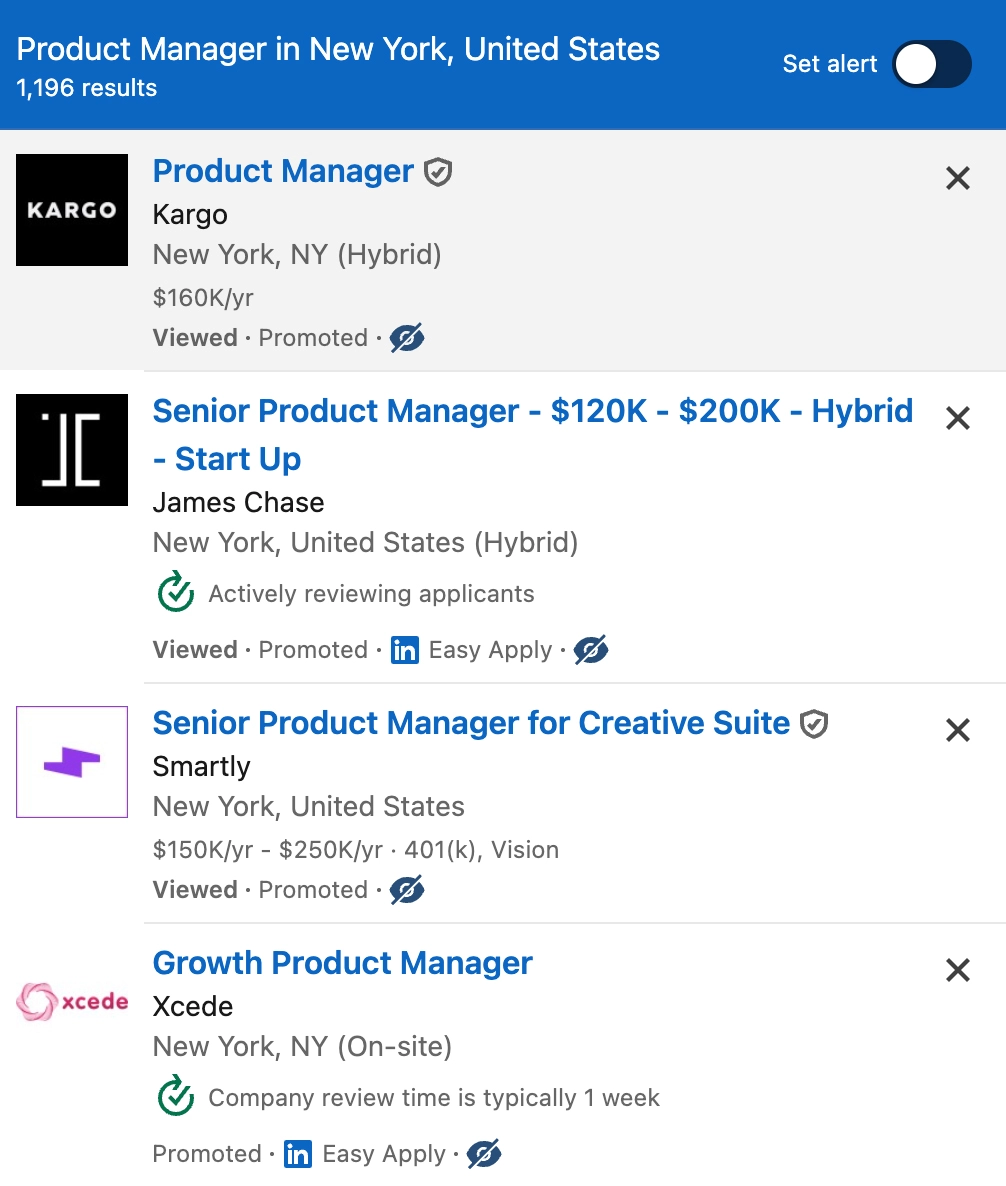
When you turn on the Companies filter, it works across all job platforms automatically. An eye icon appears on every job listing. Clicking it marks a company, which brings up a Hide Company button. Clicking that button adds the company to your list and all jobs from that company disappear right away. The list syncs across devices, so it works the same on every computer you use.
Building your exclusion list
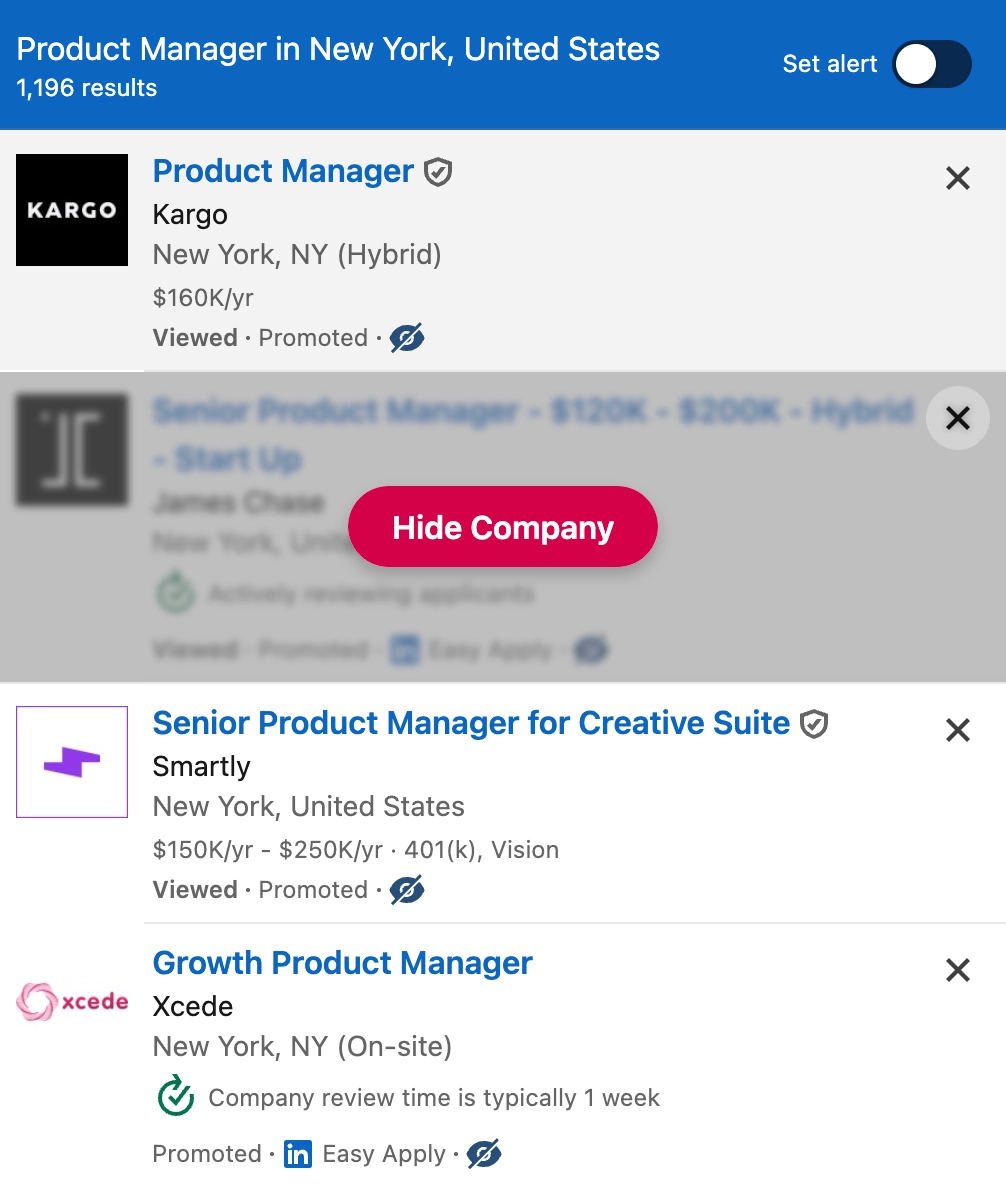
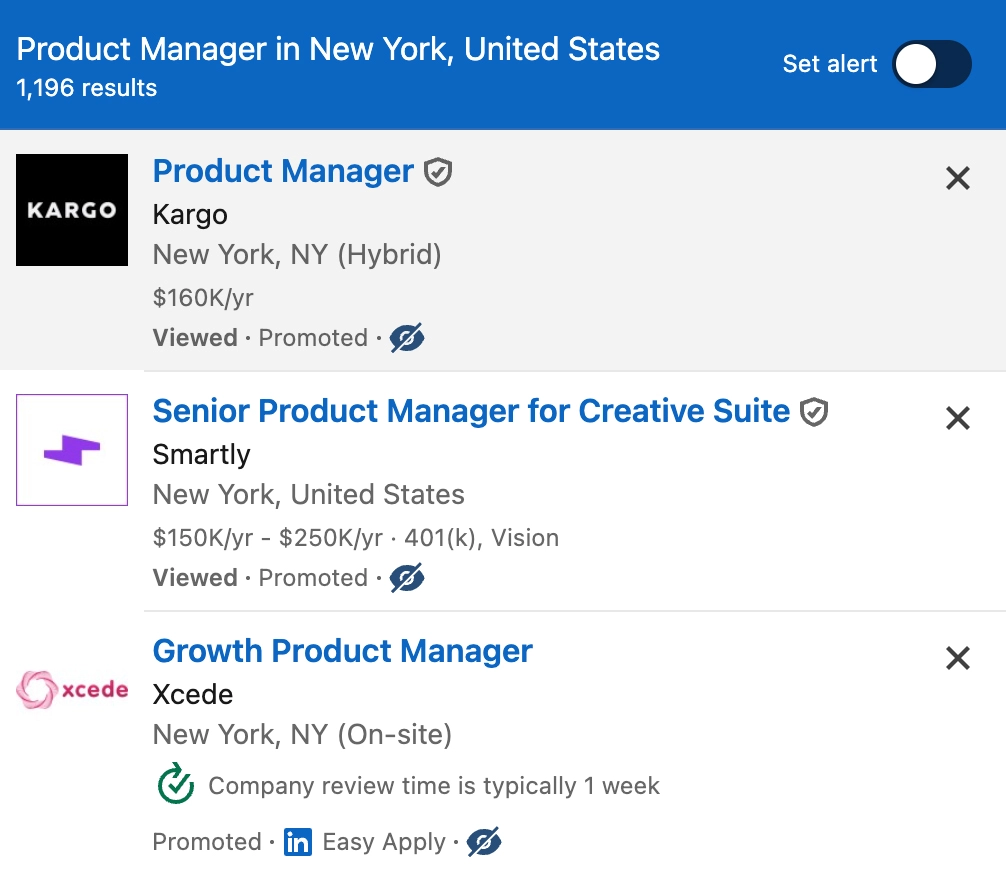
As you browse job listings, the hide button next to any unwanted company lets you filter it out. That company disappears from your current results and won't show up in future searches on any of the supported platforms.
The list builds naturally as you search. No need to set everything up in advance or maintain it manually.
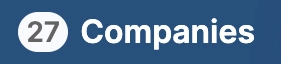
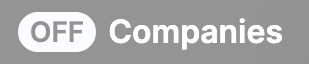
The badge lives in the toolbar so you can flip company hiding on and off instantly. It also shows how many listings are hidden at the moment, so you always know what the filter is doing. Want to peek at the full results? Tap the badge again and the jobs reappear.
Managing your filtered companies
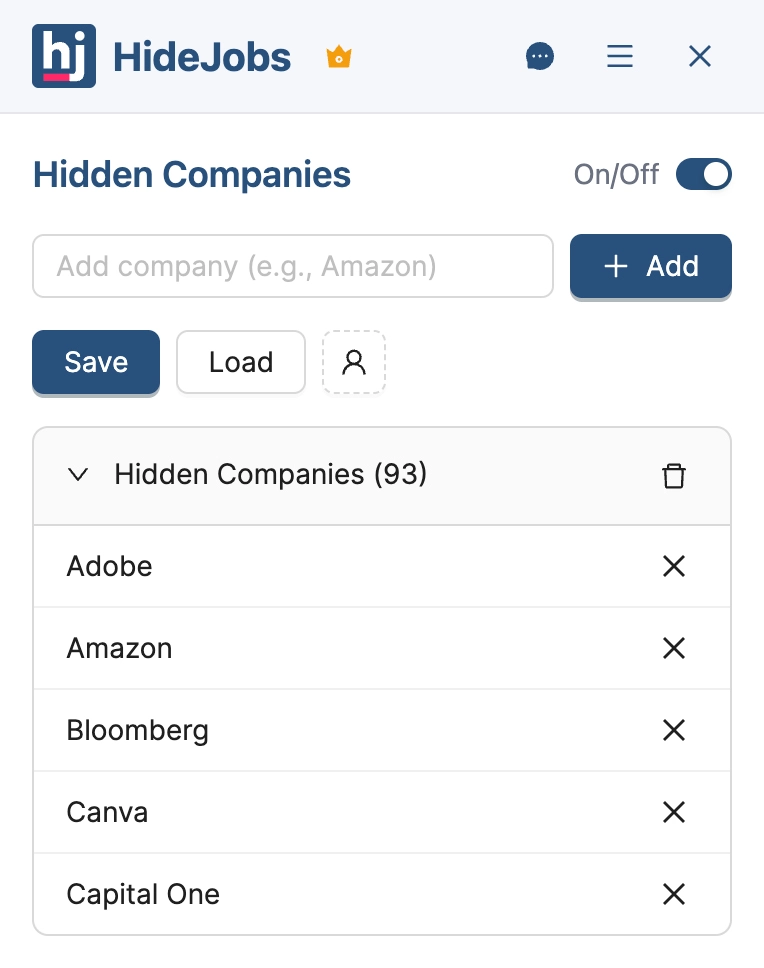
The Companies panel shows you everything you've filtered. Here's what you can do:
- View all the companies on your list
- Remove companies from your hiding list if you change your mind
- Add companies manually without searching for them first
- Sync everything to your HideJobs account so it works on all your devices
You spend less time managing filters and more time finding jobs. Your preferences stay the same whether you're searching from home, work, or anywhere else.
Why this approach saves time
The difference between using HideJobs and other methods comes down to how much effort you put in versus what you get back. Without any filtering, you're scrolling past the same unwanted companies every single day. With LinkedIn's Boolean search, you're copying and pasting long exclusion strings into every search. With HideJobs, you set it once and forget it.
Here's what changes when you use a unified filtering system across all platforms:
- One list everywhere. Your exclusions work on LinkedIn, Indeed, Glassdoor, Monster, ZipRecruiter, and Seek without retyping anything. No more platform-specific workarounds.
- Natural growth. Your list builds as you search. See a company you don't want? One click and it's gone forever. No planning required.
- No maintenance burden. Unlike Boolean strings that grow unwieldy at 25+ companies, HideJobs handles hundreds of exclusions without slowing you down.
- Cleaner results immediately. The moment you hide a company, every job from them disappears. You see only what matters.
- Portable preferences. Switch computers and your list comes with you. Search from your work laptop, from your home desktop - same clean results everywhere.
Most job seekers waste hours each week scrolling past companies they've already decided to avoid. Some give up on certain platforms entirely because the noise is too much. A simple filtering system changes that. You get back to what actually matters - finding roles that fit your goals and applying to companies that align with what you want.
The job search is hard enough without fighting your tools. When your filtering works across every platform you use, you spend more energy on applications and less on managing your search process.